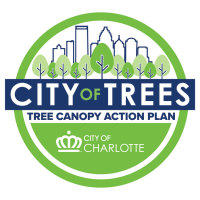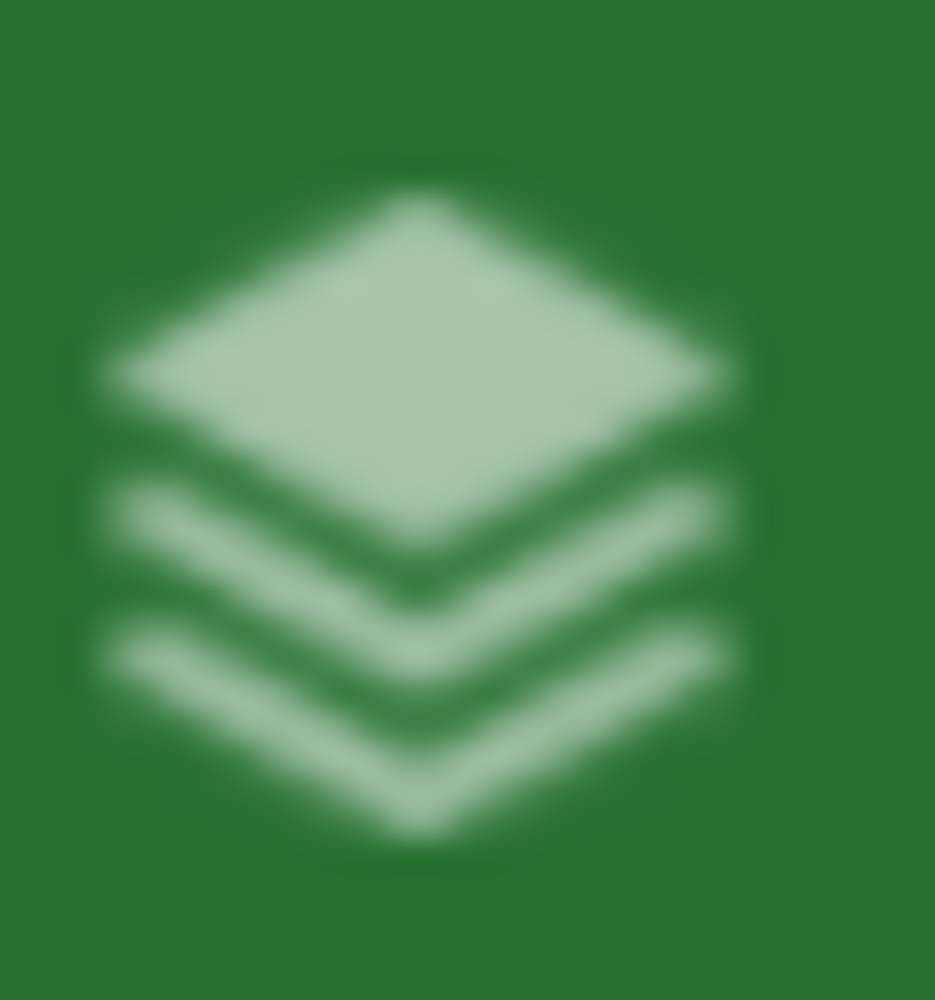Tree Canopy Data 2012-2018
Tree Canopy Data 2012-2018
Charlotte has a very robust tree canopy, that is unfortunately, declining. While our tree canopy as of 2018 was still a very high 45%, it saw a marked decline from 2012 when our tree canopy was 49%. This is why the City of Charlotte is working to analyze the change in our canopy by using data and mapping as a part of our Tree Canopy Action Plan. As we look to the community to form this plan, we'd like to share that data with you. Below you will find a map where you can explore the gains and losses in our canopy by neighborhood, or even down to the level of detail needed to see individual tree losses.
To view the map in a dedicated window, please visit: https://charlotte.maps.arcgis.com/apps/webappviewer/index.html?id=fdec2c452b5047059d8a8278c119c242
As you explore here are a few helpful hits to help you use this tool:
1. To view different levels of data click on the layer icon in the top right corner. This icon looks like this:
- This will allow you to look at the data in several ways. You can see:
- Canopy gains and losses (green indicates gain, orange indicates loss)
- Canopy cover by neighborhood area
- Canopy change by neighborhood area
- Canopy cover by Post Construction Buffer (areas surrounding creeks and waterways)
- Canopy change by Post Construction Buffer; and
- Canopy cover by watershed
- To understand the colors on each of these maps, click on the drop down arrow to the left of each category title (just to the left of each check box!)
- Note: To avoid confusion, be sure to view only one map at a time. This can be done by only checking one box at a time. If you see multiple checks, you're displaying multiple layers and may be confused by the mix of colors!
2. To zoom in or zoom out, click on the plus and minus icons in the top left corner.
3. To return to a central view of the map (Uptown), click on the home icon, also found in the upper left corner of the map.
Once you've taken some time to look through these maps, let us know what you think!
If you haven't already done so, please take our tree canopy policies survey by visiting publicinput.com/trees
This is hidden text that lets us know when google translate runs.