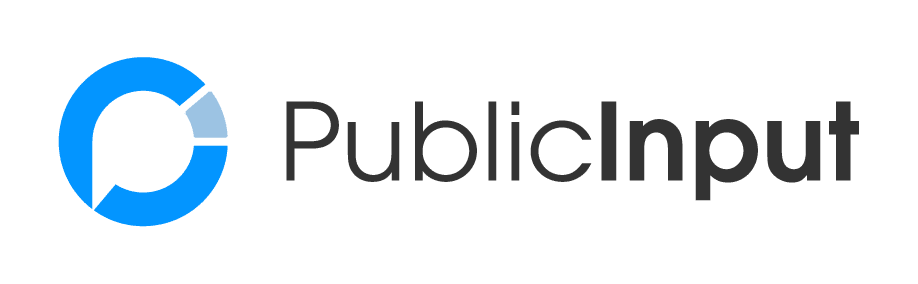Nationwide, agencies are transitioning to virtual meetings and many are left with guesswork when it comes to implementing best practices. Online public meetings require the same attention to detail as in-person meetings, and it’s important to understand and manage the expectations for participating residents. Regardless of your meeting topic, there are some universal best practices that we recommend.
Before you get started: Make sure you’re comfortable with your platform of choice. Whether it’s Zoom, WebEx, Facebook Live or YouTube Live, you should do a test meeting with your coworkers to ensure your meeting software is integrating as it should in the PublicInput.com platform.
First: When you’re ready to go live with your meeting, you may want to give attendees a quick “how-to” tutorial on engaging with the presenters. If you’re accepting questions, give attendees specific instructions for how they can submit those questions: via comments on the presentation page, phone, SMS, email, or in a live Q&A session during the presentation. It’s best to err on the side of communicating these instructions too much rather than not enough.
Second: Manage expectations. Let your attendees know what to expect once you begin your meeting. A meeting agenda or overview will help participants understand who is hosting the meeting and if time is set aside for a formal presentation and/or overview of the topic. If you’ve told attendees how to submit questions, let them know when you’ll be accepting and answering their questions in the meeting, or how they can submit comments by phone.
Note: If you have a prewritten agenda, it’s best practice to include that information as part of the project associated with your meeting. If you are a PublicInput.com partner, you can simply copy + paste that info into a content block on your virtual meeting engagement page, or drop in as a PDF.
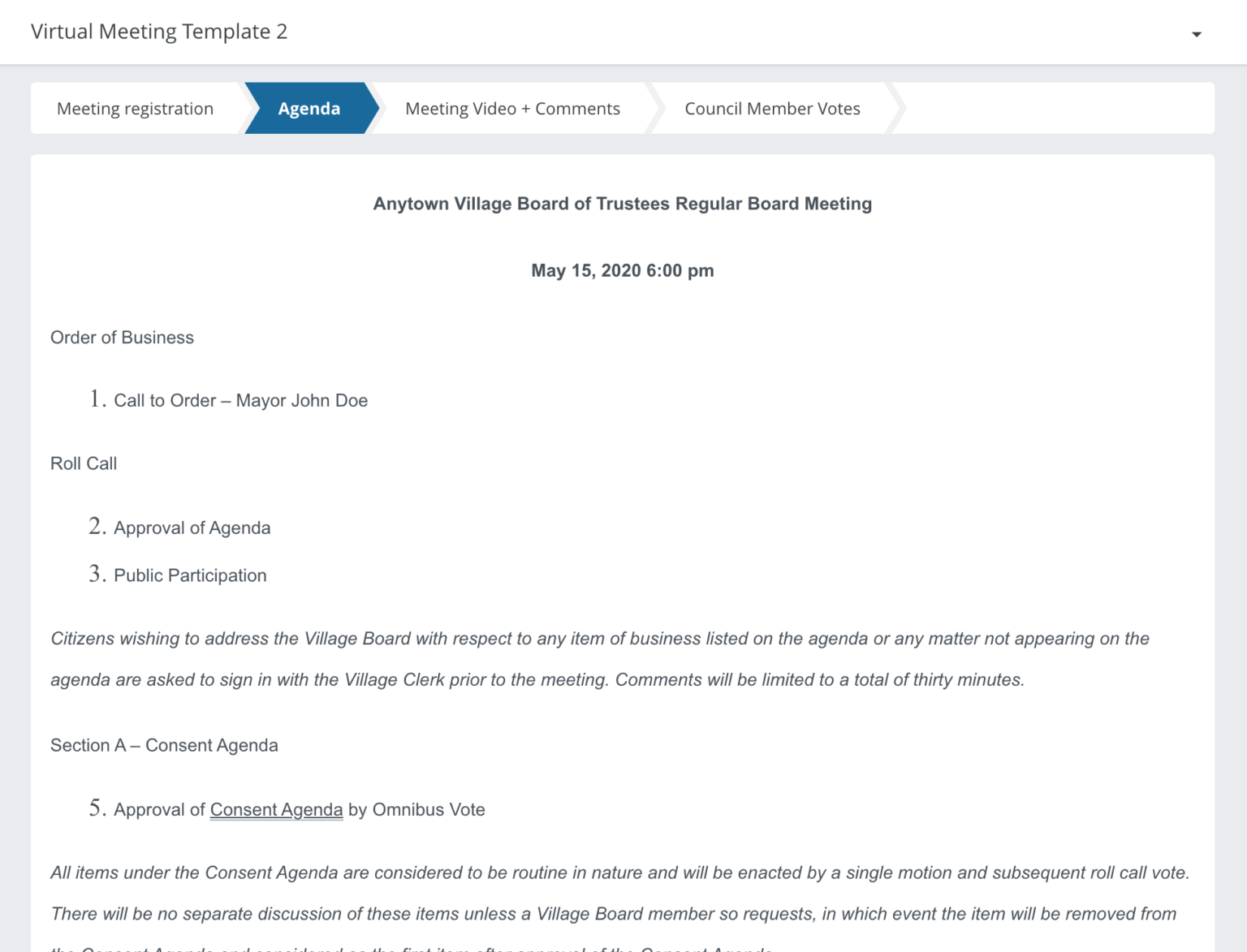
You can take control of the meeting and prevent hijacking by non-meeting presenters by hosting your meeting in a live stream. For example, you can live stream a WebEx meeting using Facebook live. Once you have a Facebook live video URL, simply plug it into your PublicInput.com meeting to create a secure virtual meeting, publicly broadcasted on an engagement page. This “Russian doll” method allows for open access while also protecting from hijacking or “conference bombing.” Multiple presenters can take part remotely, while receiving questions and comments via a comment box. This approach also allows you to moderate comments while simultaneously adhering to records laws (FOIA) by keeping a record of comments and questions in relation to your live meeting.
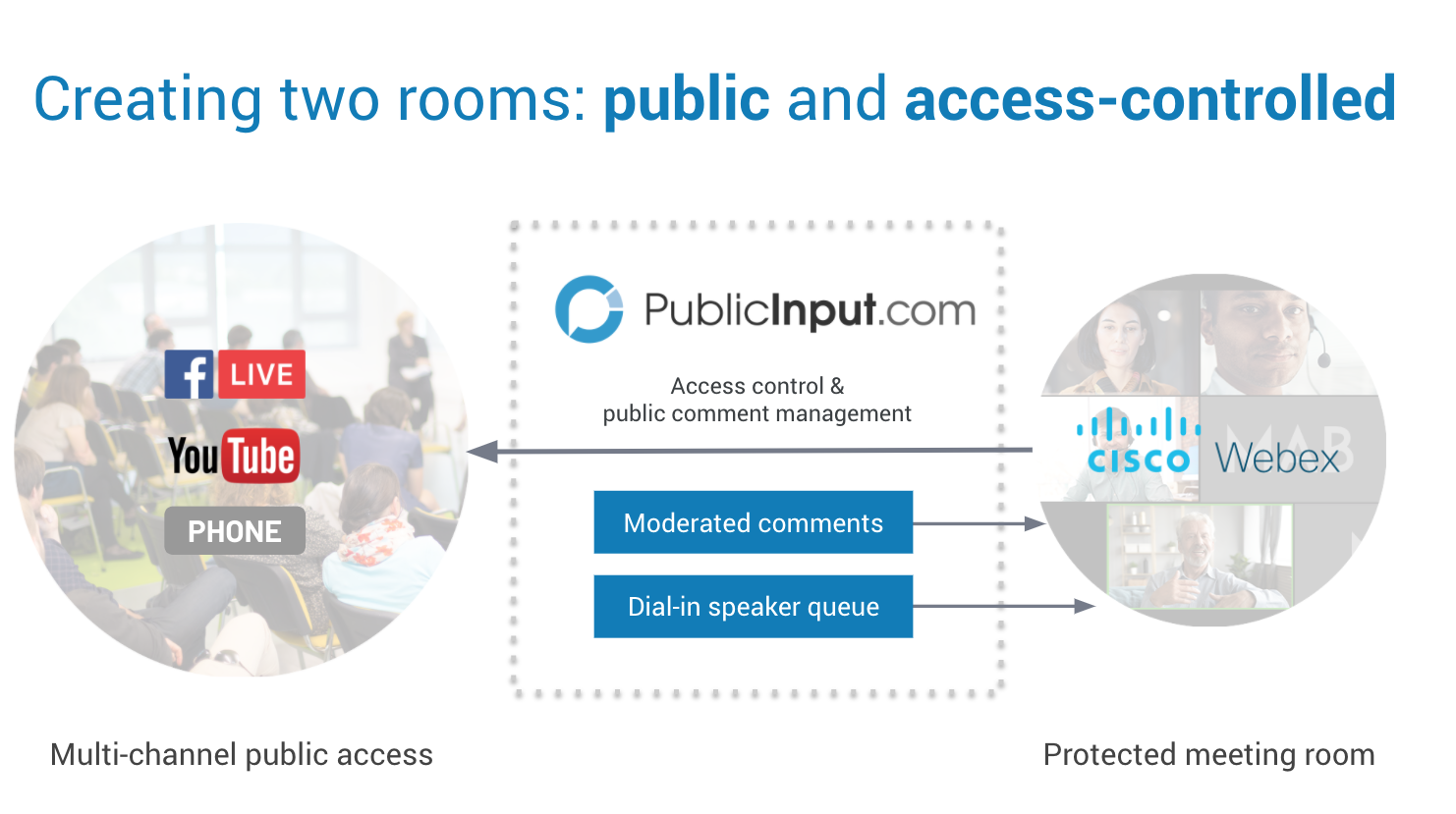
If you’re accepting questions, consider whether people can submit them prior to the meeting. PublicInput.com’s Meeting Mode allows you to accept questions any time before or during your virtual meeting.
Allowing questions prior to your meeting gives you additional time to address them more efficiently during the meeting. When soliciting questions during your meeting, you may need someone dedicated to fielding questions throughout.
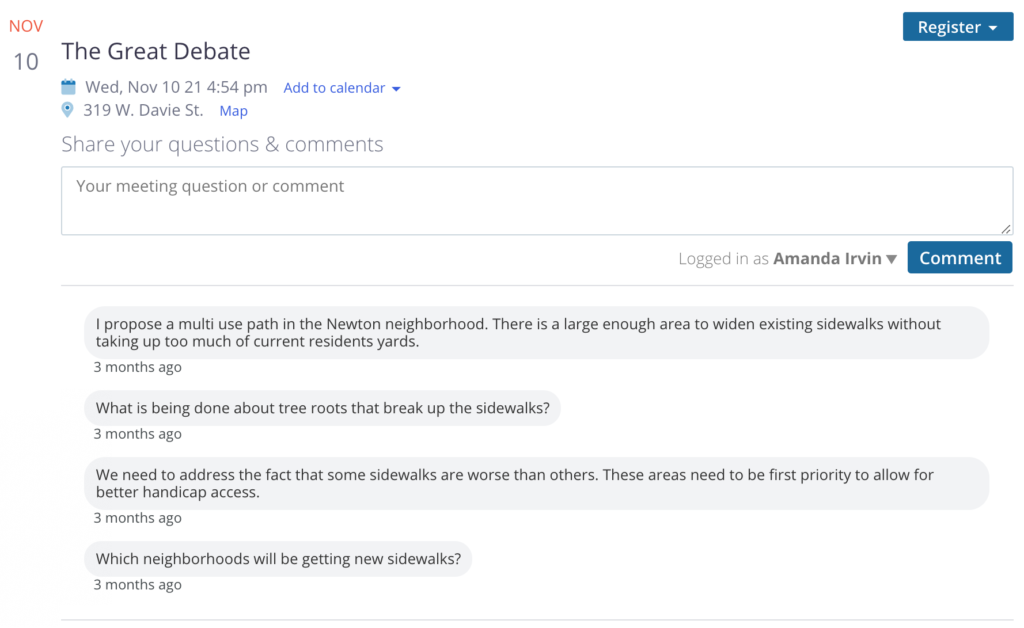
Third: Consider your audio quality. In a virtual meeting, much like in a large room, your voice may not be audible to everyone. Consider using headphones, which place a built-in mic closer to your voice, to ensure that all participants – particularly those who may be hard of hearing – can understand you. Make sure that presenters speak clearly and slowly. When accepting questions from participants, either in real-time or prior to the meeting, make sure to repeat the question before answering it.
“The question was: Will the project be done during the day or at night?”
Fourth: You can present images in an online meeting the same way you might in a real meeting. If you have an existing slideshow, you can alternate between video of your presenters and slides. For participants who may be visually impaired, make sure you describe what’s on the screen. For example:
“This image depicts the proposed design for Main Street, adding one lane in each direction and new sidewalks.”
You can also create a survey project or project group (topic page), where you can present additional images and information to your meeting attendees. You can embed videos, photos, provide an opportunity for comments, and ask people to answer questions. All of these engagement opportunities allow you to keep your residents up-to-date during and after the event.
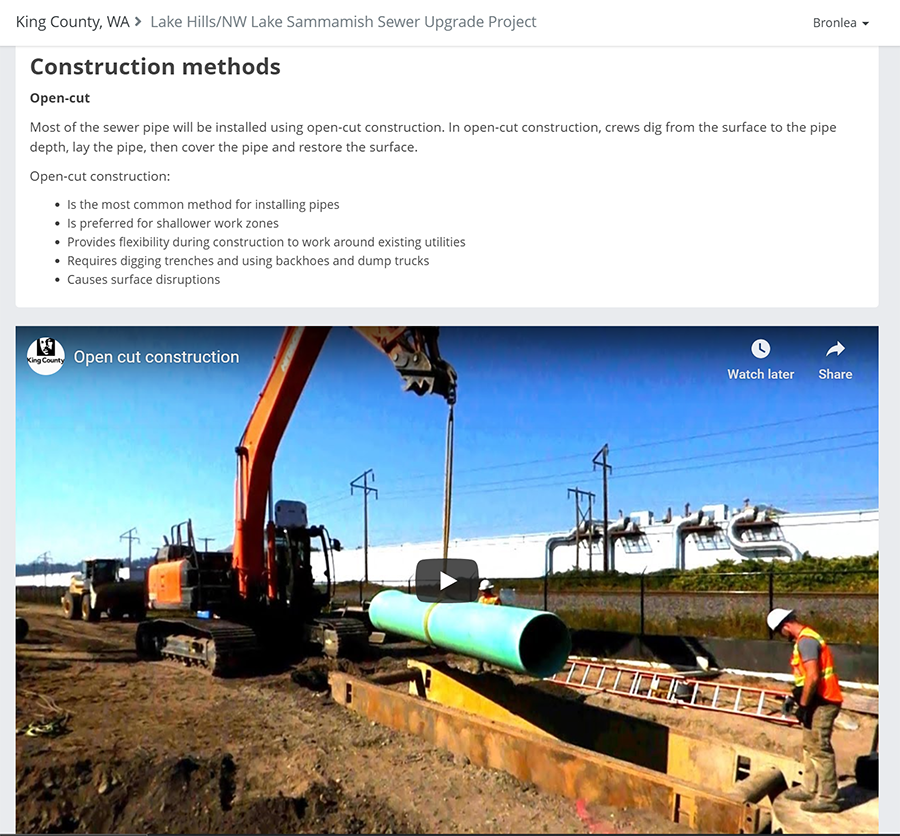
Finally: Let attendees know what the next steps (e.g. we’re planning another meeting in a week to discuss the feedback we’ve received). You may also find it useful to direct meeting participants to a website – such as a PublicInput.com engagement hub – to provide more information or details about how they can submit additional questions or comments.
As an organizer, put yourself in the attendee’s shoes:
What is a challenge for you when you’re in a virtual meeting?
What would help you feel included, or help you understand the topic at hand?
Whatever you have experienced as a concern, address that while you’re setting up your meeting and make accommodations so your participants can have an inclusive virtual experience.